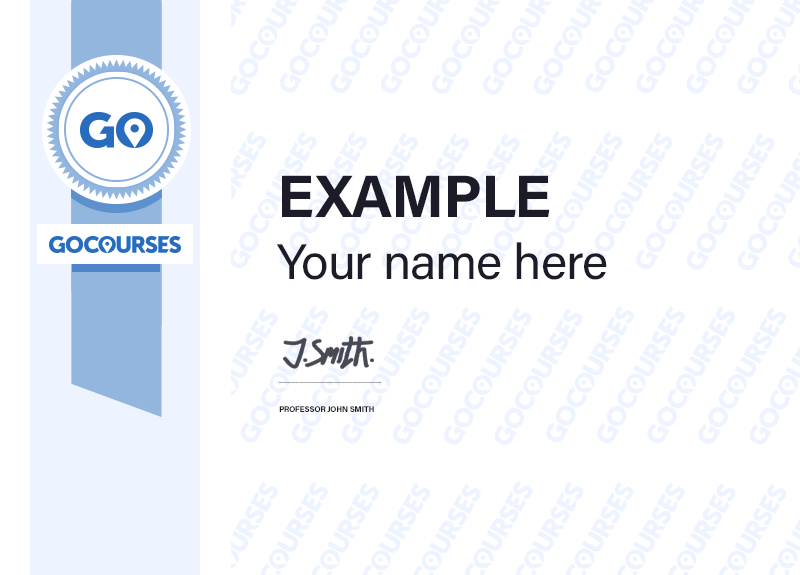What you will learn
- The aim of this course is to provide a more complete understanding of the whole Power BI analytics process, by working with business examples that will equip you with the necessary skills to output comprehensive reports and explore Power BI’s analytical capabilities in more depth.
Skills you will gain
- Shareable Certificate Earn a Cerfiticate upon completion
- Face to Face or Live Online Start instantly and learn at your own schedule
- Flexible Schedule Set and maintain flexible deadlines
-
Intermediate
For those with working experience or likely to have completed foundation level training
My assumption is you are already a Power BI Desktop user and are comfortable with the fundamentals. If not, I recommend attending the 2 day Introduction to Power BI course first.
This course consists of 12 lessons
Lesson 1. The Power Query Editor, Grouping tables, Split column into row by delimiter, Date functions in Power Query, Advanced Query Editor
Lesson 2. Fuzzy Matching Joins, Matching inconsistencies by percentage, Matching inconsistencies with a transformation tables
Lesson 3. Logical Column Functions, Contoso source data file, Database relationships, Create a FIND function, Logical functions IF, AND, OR, Nesting functions in an IF, Using multiple conditions
Lesson 4. Editing DAX Measures, Making DAX easier to read, Adding comments to a measure, Using quick measures
Lesson 5. The CALCULATE Measure, The Anatomy of CALCULATE, Understanding CALCULATE filters, Add context to CALCULATE with FILTER, Using CALCULATE with a threshold
Lesson 6. The ALL Measure, Anatomy of ALL, Using ALL as a filter, Using ALL for percentages
Lesson 7. DAX Iterator Measures, Anatomy of iterators and row context, Iterator “X” measure SUMX, A closer look at SUMX, Using RELATED with SUMX, Create a RANKX measure, RANKX with ALL
Lesson 8. Date and Time Functions, Overview of functions, Difference between DAX columns and measures, Create a DATEDIFF function
Lesson 9. Time Intelligence Measures, Comparing historical data, Create a DATEADD measure, Creating cumulative totals, Visualising cumulative totals
Lesson 10. Visualisations In-Depth, Importing custom visualisations, Utilising a report theme, Heatmaps in Power BI, Exploring the filters pane, Applying static filters, Group data using Lists, Group numbers using Bins, Creating a scatter chart, Analysing chart trends
Lesson 11. Creating Dynamic Content, Creating dynamic KPIs, Dynamic visual titles, Customised tooltips, Customising slicers
Lesson 12. Row Level Security, Setting up row level securityAdding security profiles
Shareable on LinkedIn
You can share your Course Certificates in the Certifications section of your LinkedIn profile, on printed resumes, CVs, or other documents.