Question & Answer
How can I learn Excel quickly?
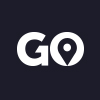
By gocourses 21 Jun 2019

The short answer
You can learn Excel in as little as 2 hours with one of the following Excel training courses. Whether it's help getting started with Microsoft Excel, or understanding how to use pivot tables, conditional formatting, formulas, or macros. There are 5 different training courses available for each of these needs, which are all delivered by expert instructors in 2 hours.
Click HERE to browse these Excel courses.

Most people use Excel for one thing or another. Whether you’re working in admin, finance or sales, Excel is a very handy tool. But many of us are self taught, or have picked up our knowledge from work colleagues. Most people aren’t using Excel at its best, but we’re all pushed for time too.
With online learning becoming popular, you may assume that taking a Udemy course or similar is the quickest way to learn Excel. Attending training in a face to face environment may seem like more effort with travel time etc, but learning from a live instructor is proven to be the best way to learn a skill quickly and efficiently.
As specialists in instructor-led IT training, Go.Courses have a wide range of Excel courses and many can be delivered in as little as 2 hours. To help you find the right course quickly, and help you get skilled up in Excel as fast as possible, here’s a quick overview of 5 of our most popular Excel training courses.

Microsoft Excel Getting Started
What will you learn?
This course covers Excel’s fundamental components and will give you the confidence to create and manage spreadsheets effectively. You will look at simple formula writing and how to extract data for reports.
By the end of this course you will know how to:
• Create a spreadsheet table including calculations from scratch.
• Use AutoFill to quickly input a series of numbers or dates.
• Sort table columns in ascending or descending order.
• Use the AutoSum function to sum-up numbers.
• Run statistics with the AVERAGE and MAX functions.
• Insert and delete table rows. Quickly adjust multiple table column widths.
• Navigate tables using keyboard shortcuts.
• Use Freeze Panes to lock parts of a table on screen while scrolling.
• Apply Filters to extract row data based on text and number criteria.
• Run reports with Excel's Table feature.
How long is the course?
2 hours
Who is this course for?
Beginners and those wanting to learn the basics of Excel.
Book here: https://go.courses/course/microsoft-excel-getting-started
Microsoft Excel Pivot Tables
What will you learn?
This course will teach you how to create professional Excel reports. You’ll learn how to incorporate percentage analyses, difference from analyses and field calculations, and add additional totals by grouping data. Plus how to build a user-friendly dashboard with Pivot Charts and Slicers.
By the end of this course you will know how to:
• Create a Pivot Table report and manage the report’s layout.
• Extract data using Label, Value and report filters.
• Insert and manage Slicers to filter data.
• Generate additional subtotals by grouping both dates and numbers.
• Output statistics using COUNT, MAX and AVERAGE functions.
• Control Pivot Table number formatting.
• Summarise numbers with percentage analyses.
• Create a Difference From analyses to compare different sets of data.
• Output tailored formula results using Calculated Fields.
• Insert a Pivot Chart to visually represent report data.
• Finish off with a user-friendly front-end dashboard control.
How long is the course?
2 hours
Who is this course for?
Intermediate or advanced Excel users.
Book here: https://go.courses/course/microsoft-excel-pivot-tables

Microsoft Excel Conditional Formatting
What will you learn?
This course will teach you how to use Conditional Formatting to automatically colour text, numbers and dates in an Excel table. You’ll learn to incorporate rules in spreadsheets to format table content based on conditions.
By the end of this course you will know how to:
• Use rules to automatically colour text and numbers.
• Use colour formatting to display only unique or duplicate table data.
• Utilise the Rules Manager to manage Conditional Formatting.
• Copy Conditional Formatting across files with the Format Painter.
• Add Data Bars and Icon Sets for a visual representation of the size of numbers.
• Use a formula to colour table rows based on a condition within it.
• Format only top or bottom ranked numbers - smallest or largest.
• Format only numbers that are above or below an average number.
• Use the TODAY formula to automatically apply colour to approaching dates.
How long is the course?
2 hours
Who is this course for?
Intermediate or advanced Excel users.
Book here: https://go.courses/course/microsoft-excel-conditional-formatting
Working with Microsoft Excel Formulas
What will you learn?
This course is designed for those who want to get to grips with formula writing. You will learn how to break down formulas into their individual parts to truly understand how they work.
By the end of this course you will know how to:
• Lock formula's cell reference when copying with $ signs, known as Absolute reference.
• Use Excel's reference material to find the right formula for your requirement.
• Output statistical analyses using MIN, MAX, COUNT and COUNTA functions.
• Use COUNTIFS to only count content that meets certain criteria.
• Use SUMIFS to only sum numbers that meets certain criteria.
• Understand how Comparison Operators are integral to formulas.
• Use the IF function to generate a result from a test.
• Use Data Validation to control data input and aid formula output.
• Retrieve data from tables with the popular VLOOKUP function.
• Achieve a professional look to your formulas with IFERROR function.
How long is the course?
2 hours
Who is this course for?
Intermediate or advanced Excel users.
Book here: https://go.courses/course/working-with-microsoft-excel-formulas
Get to grips with Microsoft Excel Macros
What will you learn?
This course will teach you how to use macros to automate time consuming, repetitive tasks. You will understand the advantages of using Relative Referenced macros, know how to create macros to run across all your workbooks, and will also look at a macro's VBA coding (Visual Basic for Applications).
By the end of this course you will know how to:
• Plan your macro before the recording process, and understand the principles of recording.
• Recognise the versatility of a Relative Referenced macro.
• Name a macro, record and run macros in an Excel file.
• Run macros with keyboard shortcuts, Quick Access toolbar and Ribbon buttons.
• Save files containing macros as Excel Macro-Enabled Workbook file type.
• Produce macros that run across all your Excel files by saving to the Personal file.
• Unhide, hide and manage the Personal file.
• What is VBA? Coding without programming.
How long is the course?
2 hours
Who is this course for?
Advanced users of Microsoft Excel.
Book here: https://go.courses/course/get-to-grips-with-microsoft-excel-macros
If you’re on a shoestring budget, there are free resources available online so you can learn at your own speed and not necessarily spend a penny. But if you’re a managing director, line manager or business owner wanting to train your team up quickly and to a guaranteed standard, your best option is to book one of our Excel training courses.
There are more in-depth courses available too if you’re looking for something beyond 2 hour training - browse all of our Excel courses HERE.
All of our training can be delivered in your own office at a time that suits you. Our expert instructors can conduct training for any number of people, including 1-1.
Still have some questions? Drop us a message and let’s chat.

