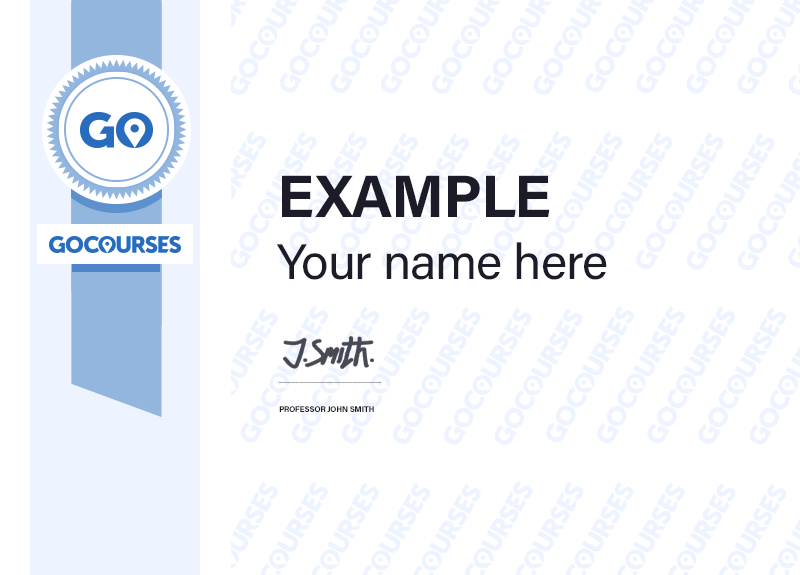What you will learn
- Get to grips with Microsoft Power BI and utilise the capabilities of this powerful application by attending our 1 day course.
Skills you will gain
- Shareable Certificate Earn a Cerfiticate upon completion
- Face to Face or Live Online Start instantly and learn at your own schedule
- Flexible Schedule Set and maintain flexible deadlines
- Intermediate For those with working experience or likely to have completed foundation level training
This course consists of 9 lessons
Get Started with Power BI: What is Power BI
Get DataOverview: Power BI data sources - Connect to a SaaS solution - Upload a local CSV file - Connect to Excel data that can be refreshed - Connect to a sample
Create a Report with Visualizations: Create a new report - Create and arrange visualizations - Format a visualization - Create chart visualizations - Use text, map, and gauge visualizations and save a report - Use a slicer to filter visualizations - Sort, copy, and paste visualizations - Download and use custom visuals from gallery
Modify and Print a Report: Rename and delete report pages - Add a filter to a page or report - Set visualization interactions - Print a report page - Send a report to PowerPoint
Create a Dashboard: Create and manage dashboards - Pin a report tile to a dashboard - Pin a live report page to a dashboard - Pin a tile from another dashboard - Pin an Excel element to a dashboard - Manage pinned elements in Excel - Add a tile to a dashboard - Build a dashboard with Quick Insights - Set a Featured (default) dashboard
Ask Questions about Your Data: Ask a question with Power BI Q&A - Tweak your dataset for Q&A - Enable Cortana for Power BI
Share Data with Colleagues and Others: Overview: Sharing reports and dashboards - Publish a report to the web - Manage published reports - Share a dashboard
Use Power BI Mobile Apps: Get Power BI for mobile
Use Power BI Desktop: Install and launch Power BI Desktop - Get data - Reduce data - Transform data - Relate tables - Pull Power BI Desktop data into Power BI service - Export a report from Power BI service to Desktop
Shareable on LinkedIn
You can share your Course Certificates in the Certifications section of your LinkedIn profile, on printed resumes, CVs, or other documents.